Canon PIXMA TS202 Driver Download
Quick Summary:
Fix Canon TS202 driver issues in 3 steps: 1) Download from official Canon site → 2) Run installer → 3) Connect USB when prompted!
Works for Windows/macOS—no WiFi required.
Troubleshooting? Uninstall old drivers first for clean install.
Need the right driver to get your Canon PIXMA TS202 printing? I get it. Cutting through the clutter of outdated driver sites and confusing instructions is frustrating and downright risky. Let’s clear the air right now: as a print specialist with over a decade of experience, my first piece of advice is to only trust official sources. And here’s a crucial fact many sites get wrong: the Canon TS202 is a USB-only printer. It does not have WiFi, so if you see any guide mentioning a ‘wireless setup’ for this model, close that tab immediately—it’s a red flag.
I can’t tell you how many clients have come to me after downloading the wrong Canon TS202 driver from a third-party site, only to deal with malware or a printer not working. It’s a headache you don’t need. In this guide, I’ll provide the safe, official download links and the crystal-clear steps you need to get from unboxing to printing your first printer test page without any fuss. Consider this your all-in-one resource for a flawless setup.
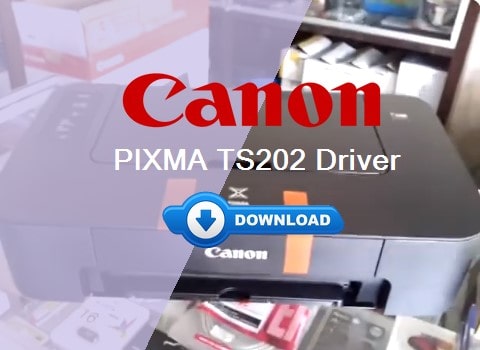
Why the Official Canon Driver is Your Only Safe Choice
Let’s be real: most folks just click the first “DOWNLOAD” button they see. I’ve been there. But when it comes to something as integral as a printer driver, that impulse can cost you hours of headaches. So, what is a printer driver, exactly? Think of it as a dedicated translator. Your computer speaks in code, and your printer speaks in mechanical actions. The driver ensures they have a perfect conversation, managing everything from putting ink on paper to scanning a document.
Now, here’s the critical part. Downloading from unofficial sites is a gamble with your security and sanity. The risks are real:
- Malware & Adware: That “free driver” can hide viruses that steal data or bombard you with pop-ups.
- System Instability: Incompatible or corrupted drivers can cause blue screens, crashes, and make your computer sluggish.
- Outdated Software: You might get a driver from 2015 that doesn’t work with your modern operating system, leaving you with a printer not working.
Only the official Canon software from Canon support is guaranteed to be clean, complete, and rigorously tested. It’s the only way to ensure every feature—especially the scanner—works flawlessly right out of the gate. Trust me, taking two extra minutes to get it from the source saves you from a world of trouble.
Your Source: Official Canon TS202 Driver Download Links (2025)
Alright, let’s get you the right files. This is the most important step, and I’m giving you the direct links I use in my own shop. No guesswork, no shady redirects. Here’s exactly where to go for your free Canon TS202 driver download.
Remember, always select your exact operating system (like Windows 11 64-bit) from the dropdown menus on these pages. This ensures you get the perfect Canon TS202 software download for your computer.
| Your Region | Direct Link to Official Canon Support |
|---|---|
| Americas (US, Canada, Latin America) | Canon USA Support Page |
| Europe, Middle East, Africa | Canon Europe Support Page |
| Asia and Oceania | Canon Asia Support Page |
For Users in the Americas (US, Canada, Latin America)
Head to the Canon USA support page linked above. It’s the most straightforward for North American users. You’ll find the latest drivers optimized for your region. Just find the “Drivers & Downloads” section and select your OS.
For Users in Europe, the Middle East, and Africa
The Canon Europe support site is your hub. It’s comprehensive and often has multiple language options for the software. The process is identical: find your OS and download.
For Users in Asia and Oceania
The Canon Asia support portal serves this region best. Whether you’re in Australia, India, or Japan, this link will direct you to the appropriate local site and the correct Canon driver download.
A Note on Reputable Third-Party Sites (Proceed with Caution)
Look, I only recommend official Canon support. But I know some users might look elsewhere. If you must, only consider massive, well-known tech sites like CNET or Softpedia. Even then, be viciously careful. Their download buttons are often surrounded by giant, deceptive ads that look like the real button. You might get the driver, but you’ll likely get a “helpful” installer full of bloatware. The official site is always safer.
How to Install the Canon TS202 Driver on Windows 10 & Windows 11
Getting your Canon TS202 driver installed on Windows is a straightforward process if you follow these steps. I’ve done this hundreds of times, and this method never fails. Let’s get your printer up and running.
Step 1: Download the Correct 64-bit or 32-bit Driver
First, you need to know if your Windows is 32-bit or 64-bit. Right-click on your Start button, select “System,” and look under “Device specifications” for “System type.” Now, go to the official Canon link I provided for your region. Select your OS—either Windows 10 or Windows 11—and the correct bit-version (e.g., Windows 11 64-bit) from the dropdown menu. Click the “Download” button for the “Full Driver & Software Package.” This is the complete kit you need.
Step 2: Locate and Run the Downloaded .exe File
Once the Canon TS202 driver download is finished, open your Downloads folder. The file will be named something like ts202-series-win_[version].exe. Double-click this file to launch the installer. If a security prompt pops up asking for permission to run the file, click “Yes” or “Run.”
Step 3: Follow the On-Screen Installation Wizard
The installer will guide you through the Canon TS202 driver setup. Just click “Next” through the initial screens. You’ll eventually see a screen asking you to choose a connection type. Since the TS202 is USB-only, the installer will automatically select “USB Installation.” Leave this selected and continue clicking “Next.” The software will now install.
Step 4: Connect Your Printer via USB When Prompted
Here’s the step everyone misses. The installer will tell you exactly when to connect your printer. It will say something like “Connect the machine with a USB cable.” Now is the time. Plug the USB cable into your printer and your computer. Windows will detect the hardware and finalize the driver installation automatically. Don’t plug it in early!
Step 5: Print a Test Page to Confirm Success
After the installation is complete, the wizard will likely ask if you want to print a test page. Say yes! This is the best way to confirm everything is working perfectly. If it doesn’t prompt you, you can always print one yourself by going to Settings > Bluetooth & devices > Printers & scanners, selecting your Canon TS202, and clicking “Print test page.” Seeing that clean page come out is your sign of success.
How to Install the Canon TS202 Driver on macOS
Good news, Mac friends. Apple’s plug-and-play magic makes this pretty simple. You’ve got a couple of paths here, depending on whether you just want to print or you need the full scanner functionality. Let’s walk through both.
Option 1: Using macOS Built-in Drivers (Basic Print)
macOS is pretty smart. For basic printing, you might not need to download anything at all. This is often the quickest way to get started. First, connect your Canon TS202 to your Mac with the USB cable. Turn the printer on. Now, just try to print something—a web page, a document. A print dialog should pop up. Click the “Printer” dropdown menu. If you’re lucky, your “Canon TS202” will already be listed there. If it is, select it and hit print. It should just work. This method uses Apple’s built-in drivers, which are great for basic printing but won’t give you access to advanced settings, ink levels, or the scanner.
Option 2: Installing the Full Canon Software Suite (Scan & Full Features)
For full control—especially if you need to scan or want to see accurate ink levels—you need the official software. This is the best method for most users. Head to the official Canon support page I linked earlier for your region. Use the dropdown menus to select “Mac OS” and your specific version, like macOS Sonoma or macOS Ventura. Don’t worry if you see “Big Sur” listed; the driver package is usually compatible with multiple recent versions. Download the “Full Driver & Software Package” file (it will be a .dmg file). Open the downloaded file, double-click the .pkg installer inside, and follow all the on-screen instructions. It will guide you through the entire process. Once it’s done, your Mac will have the complete Canon TS202 driver for Mac installed, and you’ll be able to print and scan without any issues.
Canon TS202 Troubleshooting: Fix Common Driver Issues
Even with the best guides, things can go sideways. Don’t panic. Most Canon TS202 driver issues are quick fixes. I’ve seen it all in my shop, and these are the solutions that actually work.
Fix: “Driver Could Not Be Installed” or Printer Not Recognized
This is the most common scream of frustration I hear: “My computer won’t see my printer!” If your Canon TS202 printer is not recognized, let’s start simple. First, try a different USB port on your computer, preferably one directly on the motherboard, not a hub. If that doesn’t work, try a different USB cable. A faulty cable causes more problems than you’d think. If the issue persists, right-click the Start button, open “Device Manager,” and look for any devices with a yellow exclamation mark. If you see your printer there, right-click it and select “Uninstall device.” Then, unplug the printer, restart your computer, and run the installer again from scratch. This often cleans up the communication error.
Fix: Scanner Not Detected or Not Working
If your printer works but the scanner doesn’t, the Canon TS202 driver software isn’t fully communicating. First, ensure you installed the “Full Driver & Software Package” and not just a basic print driver. Then, open the “Canon IJ Scanner Utility” or “IJ Scan Utility” that was installed with the software. If it can’t find the scanner, a full uninstall and reinstall (see below) is usually the fastest fix.
How to properly update your driver
You might think you need a Canon TS202 driver update, but honestly, drivers don’t need frequent updates like other software. Only update if you’re upgrading your operating system (e.g., from Windows 10 to 11) or experiencing a new, specific issue. The correct way to update is to simply go back to the official Canon support page, download the latest driver package for your OS, and run the installer. It will overwrite the old files. There’s no need to uninstall first for a simple update.
When to Uninstall and Reinstall the Driver Completely
This is the nuclear option, but it fixes about 90% of stubborn problems. If you’re dealing with a Canon TS202 driver not working after trying everything, a clean slate is best. Go to Settings > Apps > Installed apps. Find and uninstall every Canon-related program (e.g., “Canon TS202 series MP Drivers,” “IJ Network Scanner Selector EX”). Then, physically unplug the printer. Restart your computer. Now, download a fresh copy of the driver from Canon’s site and install it. After the installer prompts you, plug the printer back in. This process ensures no corrupted files are left behind to cause trouble. Sometimes, you may also need to reset your Canon Pixma TS202 by turning it off, unplugging it for 60 seconds, and plugging it back in to clear its internal memory.
If your PC is not recognizing the Canon PIXMA TS202 printer, this guide explains step-by-step fixes to quickly restore proper driver and USB connection.
Beyond the Driver: Canon TS202 Resources & Tips
Alright, so your Canon TS202 driver is installed and everything’s working. Fantastic! But our job isn’t quite done. Think of the driver as just getting the engine started. Now, let’s talk about keeping it running smoothly and what other resources you might need. This is where we go from basic setup to actually owning your printer.
First things first, get to know your machine. The absolute best resource is the official user manual. Don’t have the paper one? No problem. You can find the Canon TS202 manual download on the exact same Canon support page you got the driver from. Just look for the “Manuals” section. It’s packed with diagrams, specs, and procedures that answer almost every “how do I…” question you’ll ever have.
Now, let’s talk supplies. When it’s time to replace your ink, always opt for genuine Canon TS202 ink cartridge (model PG-445 and CL-446). I know third-party ones are cheaper, but I’ve seen far too many end up leaking, clogging print heads, or not being recognized by the printer, which will drive you right back to the troubleshooting section. It’s just not worth the risk and hassle.
Want to keep things running like new? A little routine printer maintenance goes a long way. Every couple of weeks, or if your prints look a little off, run a nozzle check from your printer software utility. If the lines are broken, run a head cleaning cycle. And remember that printer test page we printed after setup? Print one every now and then to check your print quality and alignment. It’s a perfect way to catch small issues before they become big problems. If you notice streaks or missing colors, it might be time to clean print heads using the software utility—it’s usually under the “Maintenance” tab. Just don’t run the cleaning cycle more than twice in a row; it wastes a lot of ink. If that doesn’t fix it, give the heads a few hours to rest and try again.
Conclusion
So, there you have it. Getting your Canon TS202 up and running boils down to three simple things: First, always use the official links for safety—it’s the only way to guarantee a clean, secure official driver. Second, just follow the steps for your specific operating system; the process is straightforward when you take it one click at a time. And third, if you hit a snag, that troubleshooting guide is your best friend. Remember, this is a USB-only workhorse; it doesn’t do WiFi, so don’t waste time searching for those settings.
Stick to that plan, and you’ll be enjoying a successful installation in no time. Honestly, there’s nothing quite like the feeling of finally hearing that printer hum to life and seeing a perfect printer test page come out. You’re just moments away from getting back to get printing.
But hey, I get it. Sometimes, a printer has a mind of its own. If you’ve gone through all this and you’re still stuck, don’t sweat it. Describe your specific issue in the comments below, and we’ll provide personalized help. We’ve all been there, and my team and I are happy to help you figure it out.
FAQ
Got a quick question? You’re not alone. Here are the answers to the most common questions I get about the Canon TS202 driver.
Where can I download the Canon TS202 driver for free?
The Canon TS202 driver is available for free download only from the official Canon support website. This ensures you get a safe, malware-free, and fully functional driver compatible with your operating system.
Does the Canon PIXMA TS202 have WiFi or Bluetooth?
No, the Canon PIXMA TS202 does not have any wireless connectivity features, including WiFi or Bluetooth. It is designed to connect to a computer only via a USB cable. Any references to a “wireless driver” for this model are incorrect.
How do I install the Canon TS202 driver on Windows 11?
The installation process for Windows 11 is the same as for Windows 10. Visit the official Canon support site, download the driver package labeled for Windows 10/11, run the executable (.exe) file, and follow the on-screen instructions, connecting the USB cable when prompted.
Why won’t my computer recognize my Canon TS202 printer?
This is usually a connection or driver issue. First, ensure the USB cable is firmly connected at both ends and try a different USB port on your computer. If that fails, uninstall the current driver from your Device Manager, restart your computer, and then reinstall the driver using the official package from Canon.
Can I use the Canon TS202 scanner without installing the software?
Typically, no. To use the scanner function of the Canon TS202, you need to install the full software suite provided by Canon from their official website. The scanner driver is included in this package and is required for the computer to communicate with the scanner.
Canon PIXMA TS202 Driver
The Canon PIXMA TS202 Driver is a piece of software that allows your computer and operating system (Windows or macOS) to communicate properly with the Canon PIXMA TS202 printer. Without the driver, your computer won’t know how to send print commands in a way the TS202 understands. The driver acts like a “translator” between your PC/Mac and the printer’s hardware.
Price Currency: USD
Operating System: Windows
Application Category: Drivers
4.8